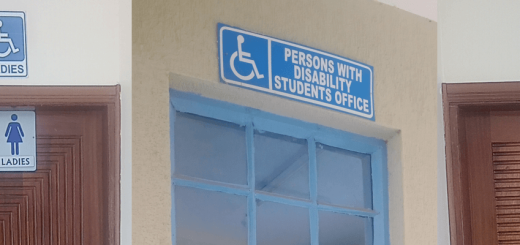Research: Google scholar
Well I have some publications that I have presented in conferences and published on the journals, whats next? Let’s now dig into the research platform that’s most often used by researchers: Google Scholar. Google Scholar provides a simple way to broadly search for scholarly literature. Google Scholar allows you to create a profile that showcases your own papers and the citations they’ve received. It also calculates a platform-dependent h-index, which many researchers love to track.
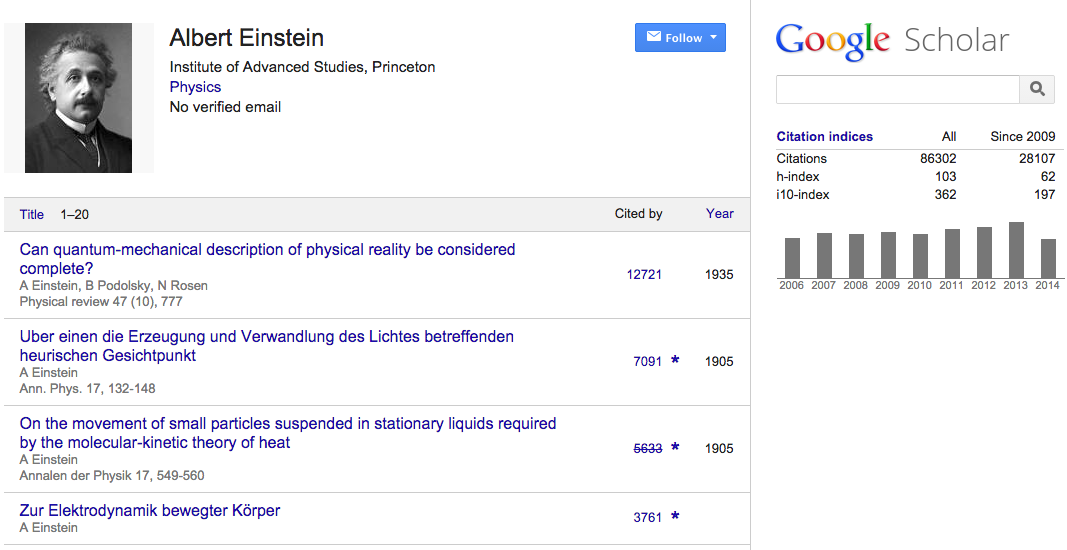
Google scholar will help you to more easily share your publications with new readers, and discover new citations to your work from across the entire scholarly web.
Step 1: Create your basic profile
Log on to scholar.google.com and click the “My Citations” link at the top of the page to get your account setup started.
On the first screen, add your affiliation information and university email address, so Google Scholar can confirm your account. Add keywords that are relevant to your research interests, so others can find you when browsing a subject area. Provide a link to your university homepage, if you have one. Click “Next Step,” and–that’s it! Your basic profile is done. Now, let’s add some publications to it.
Step 2: Add publications
Google has likely already been indexing your work for some time now as part of their mission as a scholarly search engine. So, this step is pretty easy, compared to what it takes to get your work on to Academia.edu or ResearchGate.
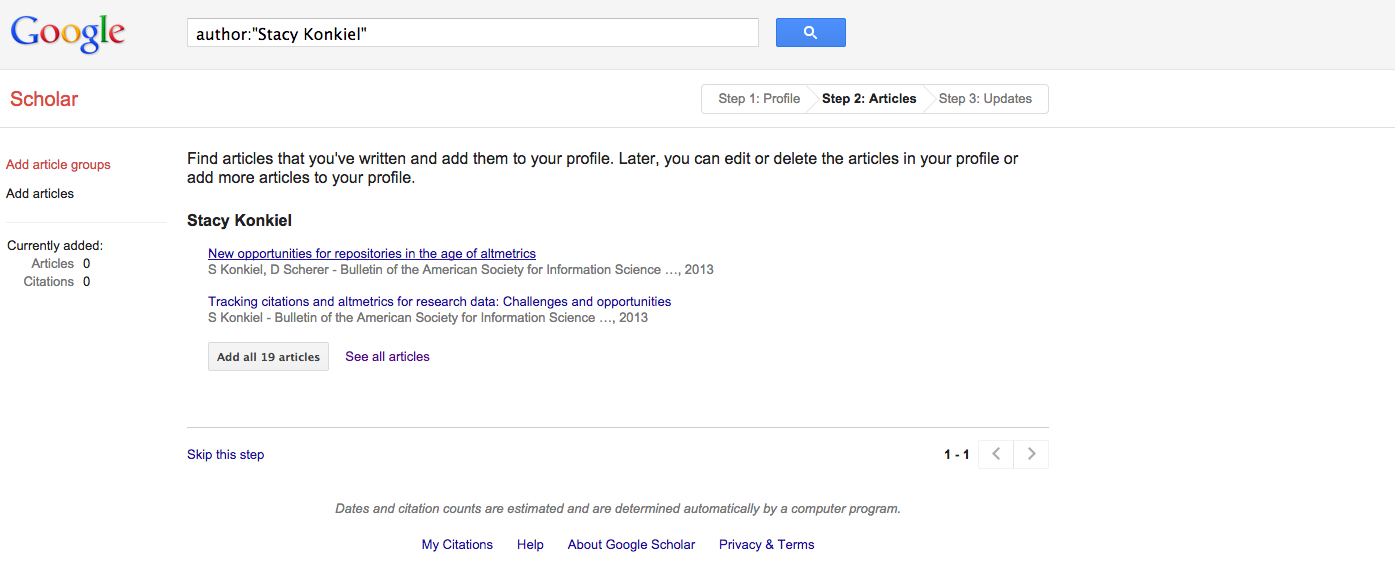
Google Scholar will provide you with a list of publications they think belong to you. You’ll need to read through the list of publications that it suggests as yours and select which ones you want to add to your profile. Beware–if you have a common name, it’s likely there’s some publications in this list that don’t belong to you. And there’s also possibly content that you don’t want on your profile because it’s not a scholarly article, or is not representative of your current research path, and so on. Read through the publications list and deselect any that you do not want to add to your profile, like the below newsletter item that Google Scholar thinks is a scholarly article, then click the grey “Add” button at the top of your profile.
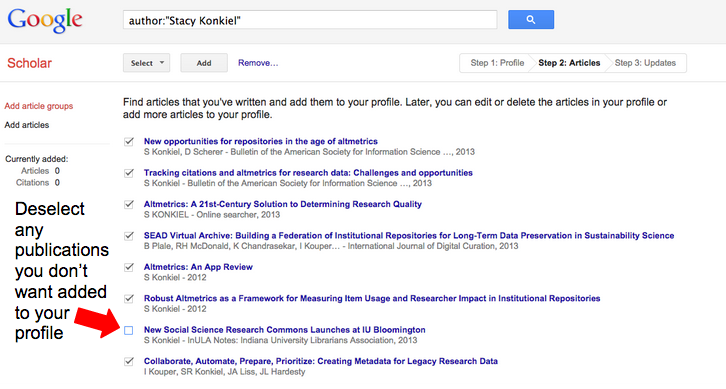
Next, confirm you want Google to automatically add new publications to your profile in the future. Note that this might add publications you didn’t author to your profile if you’ve got a very common name, but can be worth it for the time it saves you approving new articles every month.
Your profile is now almost complete! Two more steps: add a photo by clicking the “Change Photo” link on your profile homepage, and set your private profile to “Public.”
Step 3: Make your profile public
Your profile is private if you’ve just created it. Change your profile visibility by clicking “Edit” next to “My profile is private” and then selecting “My profile is public” in the drop-down box.
Bonus: Add co-authors
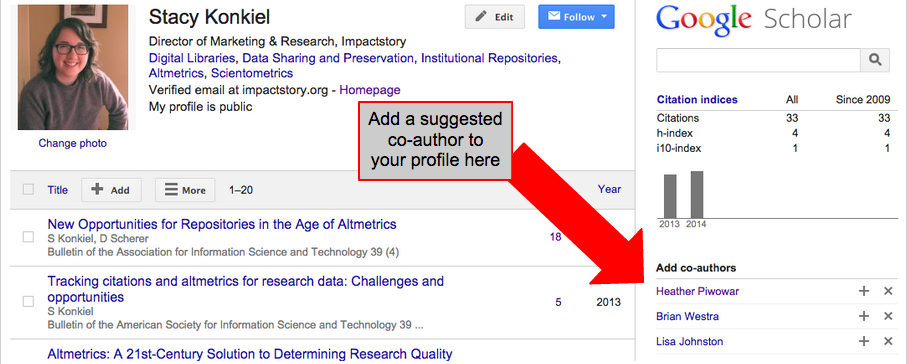
While your profile is technically complete, you’ll want to take advantage of Google Scholar’s built-in co-authorship network. Adding co-authors is a good way to let others know you’re now on Google Scholar, and will be useful later on in the Challenge, when we set up automatic alerts that can help you stay on top of new research in your field.
To add a suggested co-author, find the “Add Co-authors” section on the top right-hand section of your profile, then click the plus-sign next to each co-author you want to add.
That’s it! Now you’ve got a Google Scholar profile that helps you track when your work has been cited both in the peer-reviewed literature and elsewhere (more on that in a moment), and is yet another scholarly landing page that’ll connect others with your publications. The best part? Google Scholar’s pretty good at automatically adding new stuff to your profile, meaning you won’t have to do a lot of work to keep it up.